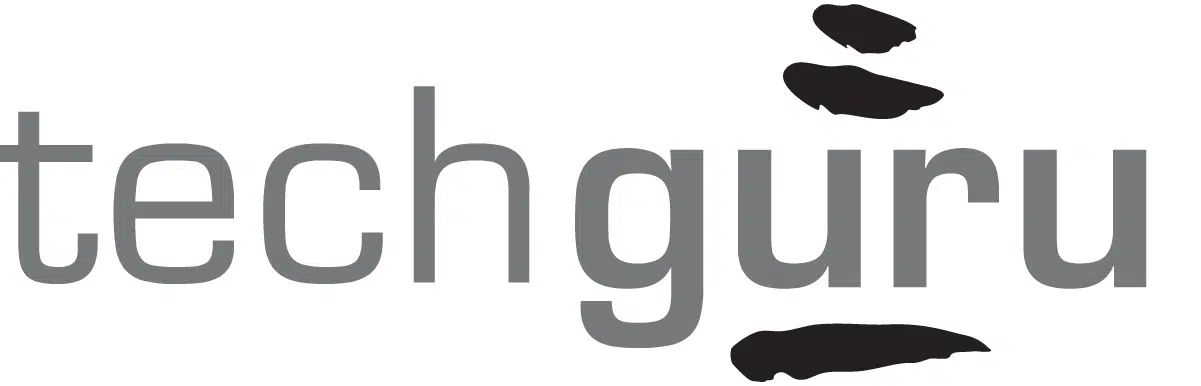By Dan Moshe
What’s an easy way to add value for your clients? Get in their faces and talk about what matters. Google Hangouts is—importantly—a free platform for you to host business seminars, make a virtual presentation to a client, or otherwise speak before live audiences.
Google Hangouts has all the bells and whistles of group broadcasts. Hangouts stream in high-def, and they can be automatically shared via your YouTube channel.
The downside? Hosting a Google Hangout can be a bit complicated. Here’s your cheat sheet for setting up a Google Hangout like a pro.
As easy as these instructions will make setting up your Hangout, a word to the wise: Never start a live hangout without a test run before the event!
Video Instructions:
1. Connect your Apple Cinema display to a 2011 MacBook Pro (Mavericks) via a Thunderbolt cable.
2. Connect Blackmagic Design Intensity Extreme to Sony Handycam HDR-CX380 camera via an HDMI cable, with the HDMI Out from camera to the HDMI In on Blackmagic.
3. Mount the camera onto Sunpak 6000PG tripod using the shoe-piece provided with the tripod.
4. Connect Blackmagic to MacBook Pro via a Thunderbolt cable.
5. Connect power to laptop, display, Blackmagic, and power it up!
Audio Instructions:
1. Connect your Sony UHF Synthesized Tuner to your MacBook via a 3.5mm audio jack cable.
2. Power on, and set the channel to the same as the Sony UHF transmitter, which is attached to the speaker.
Lighting Instructions:
Combine a Feit Electric PAR30 and PAR38 and a dimmable LED light bulb aligned on an overhead grid.
Live Stream Setup Instructions:
1. Go to “Display System Preferences” on MacBook to make sure that two displays are appearing. Arrange how they are separated, then click “OK.”
2. Go to plus.google.com.
3. Hover over “Home” on the left side. From the vertical navigation bar that appears, click “Hangouts.”
4. Click “Video Hangouts” on the horizontal navigation bar in the middle of the screen.
5. Click “Start a Video Hangout.” Then invite others, or to postpone invitations, click
“cancel.”
5. Click the gear icon on the top navigation bar of the window that opens.
6. Set Sony camera and Blackmagic as default for the camera and microphone,
respectively. Then click “Save.”
7. Test video and sound.
8. Invite people, and rock your presentation! You can also schedule your Hangout far in advance.
Dan Moshe helps business owners in the Minneapolis area with all things tech, and is the CEO of the Caring IT company Tech Guru. He cares about your business as much as you do!