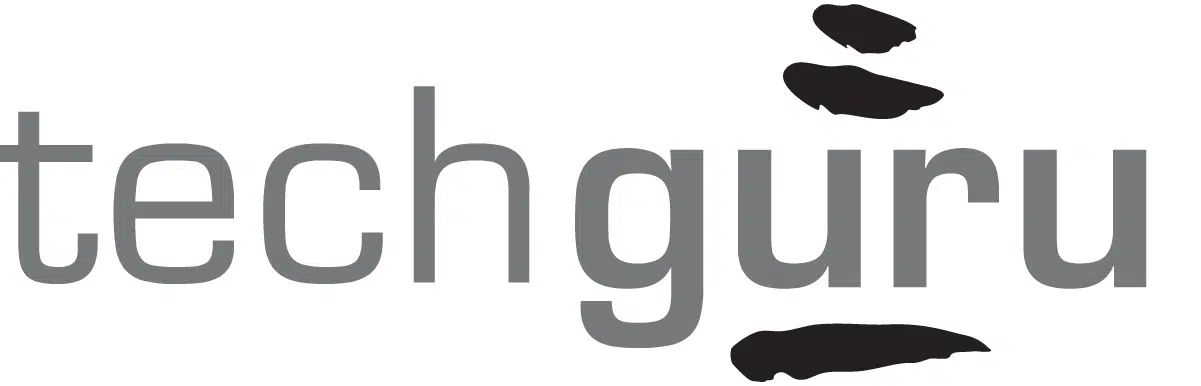On March 16th, Microsoft announced their latest innovation which promises to revolutionize how we interact with M365 applications – Microsoft 365 Copilot.
Microsoft 365 Copilot taps into the remarkable capabilities of large language models (LLMs), including GPT-4, and combines it with Microsoft Graph and Microsoft 365 app data to provide a user experience that flawlessly blends intuitive functionality with unmatched strength. The result is an exceptional level of productivity and ease of use, unrivaled by any other productivity tool. Watch Copilot in action here:
What Is Microsoft 365 Copilot?
Simply put, Copilot allows you to interact with your favorite Microsoft 365 apps – Outlook, Word, Excel, PowerPoint, Teams, and OneNote using natural language prompts. Whether you need to write a document, create a presentation, or send an email Copilot works as an AI assistant to help you achieve this in a fraction of the time.
Here’s an example of a prompt you could use in Excel: “Create a graph that breaks down operating expenses by category for the current fiscal year.” In seconds, Copilot will analyze your data, complete your command, and allow you to refine the results.
This is a game-changing development for accountants constantly seeking opportunities to streamline their workflows and save time, especially during the demanding tax season.
Excel on Steroids: Copilot’s Use Cases for Accountants
Copilot in Excel provides accountants with a variety of tools to optimize their workflow. With Copilot, you can leverage natural language to generate formulas, analyze data, conduct what-if scenarios, and create charts. Additionally, Copilot can identify correlations within data, provide recommendations for hypothetical situations, and suggest formulas based on your queries.
In this video, Sumit Chauhan, Corporate Vice President of Microsoft, briefly previews Copilot’s capabilities in Excel.
1. Use Natural Language Instead of Advanced Formulas
Working with formulas in Excel can be tiring, as our brains aren’t built to retain complex calculations. Thankfully, Copilot makes life easier by using everyday language to create results similar to those from intricate formulas. Copilot goes the extra mile by suggesting new scenarios to investigate and explaining the methods behind the results it generates.
2. Data Visualization Made Easy
With Copilot, you can create visual representations of specific data points or produce a general overview of your data. The visualizations appear on a separate sheet, keeping your original data intact and avoiding disarray. It’s like having a sandbox to explore and experiment freely. Additionally, Copilot seamlessly handles the standardization of cells, rows, and background colors, enhancing the overall user experience. Here are some prompts you can try:
- “Calculate the accounts receivable turnover ratio and generate a bar chart.”
- “Analyze the income statement by cost of goods sold and generate a pie chart.”
- “Determine the break-even point for [a product line] and create a scatter plot.”
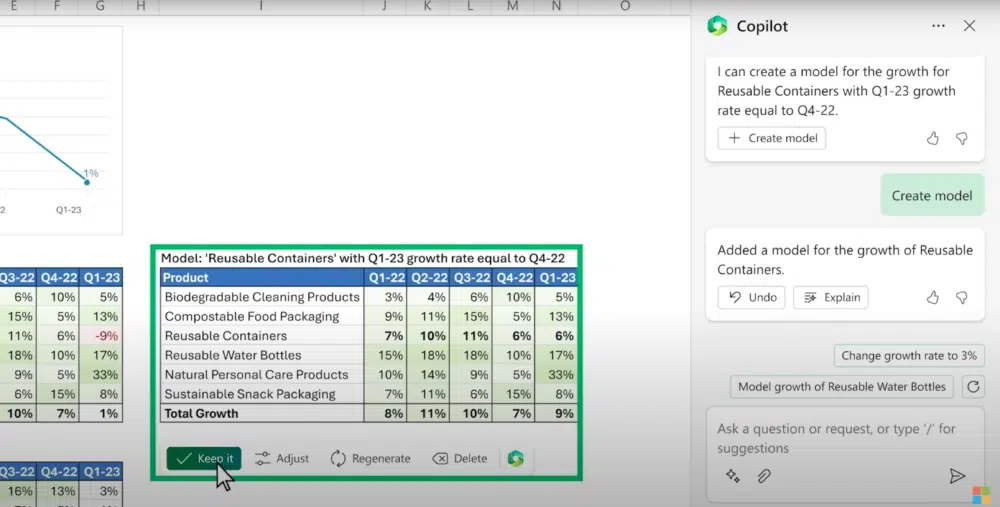
3. What-If Scenarios
Accountants offering advisory services can harness the power of Copilot’s what-if scenario capabilities to deliver extra value to their clients. This tool allows them to produce meaningful projections based on potential changes to their client’s financial figures. For instance, they can instruct Copilot to “Forecast the impact of [a cost-saving measure] on our profitability and create a visual representation.” Accountants can then use the generated data to share valuable insights with their clients, supporting informed decision-making.
4. Eliminate Tedious Tasks
Copilot effortlessly handles mundane formatting chores like formatting cells, coloring specific rows/columns, and organizing data, which can be laborious when regularly dealing with extensive data sets. By streamlining these tasks, Copilot frees up valuable time, enabling accountants to focus on higher-priority responsibilities
How to Use Microsoft 365 Copilot in Excel
Currently, the release date for Microsoft 365 Copilot has not been officially announced. However, rumors are suggesting that it will be available sometime this summer. Once released, you can locate Copilot in the top right corner of your Excel table, conveniently located on the “Home” tab.
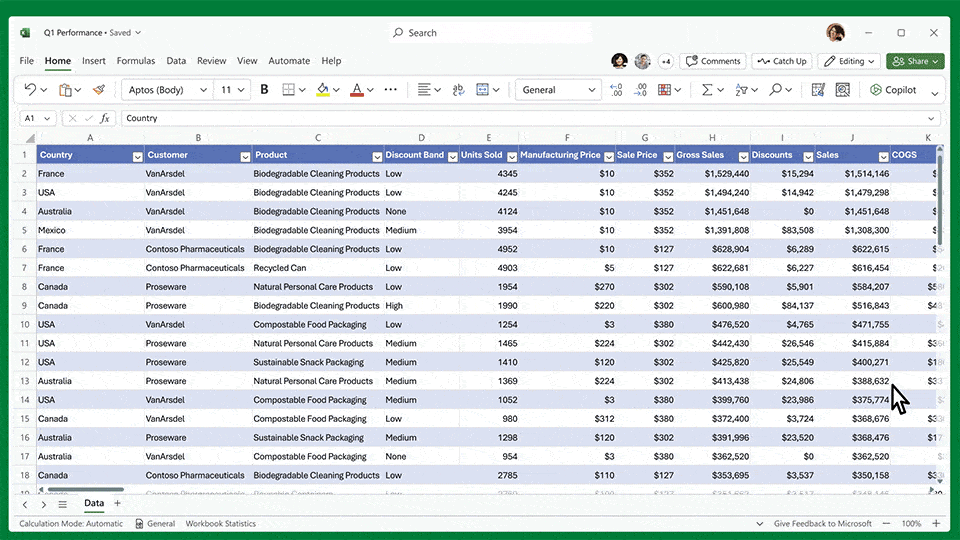
Does Microsoft 365 Copilot Keep Your Data Secure?
Understandably, data security is one of the first things accountants might be skeptical about before using Copilot. Does your data remain secure? The short answer is yes.
“Copilot is integrated into Microsoft 365 and automatically inherits all your company’s valuable security, compliance, and privacy policies and processes. Two-factor authentication, compliance boundaries, privacy protections, and more make Copilot the AI solution you can trust.”
Source: Introducing Microsoft 365 Copilot—A whole new way to work
In your user environment, Microsoft’s permission system exists within Copilot to prevent data leaks between user groups, and it only displays the data you’re allowed to access.
And for the cybersecurity gurus, Microsoft unveiled Microsoft Security Copilot in March, a valuable tool for security analysts to bolster their protective measures and fortify security frameworks.
How Does Microsoft 365 Copilot Work?
Using the integrated “Copilot system,” Copilot connects GPT-4 to Microsoft 365 apps and Microsoft Graph data. When you ask a question in Excel or any other application, the chatbot sends data to Microsoft Graph for analysis, then to ChatGPT for a response. Afterward, Microsoft Graph performs additional grounding, security, and compliance verification checks before displaying the result in the app. This model’s design allows you to access data from different applications, such as pulling information from Outlook while still working within Excel.
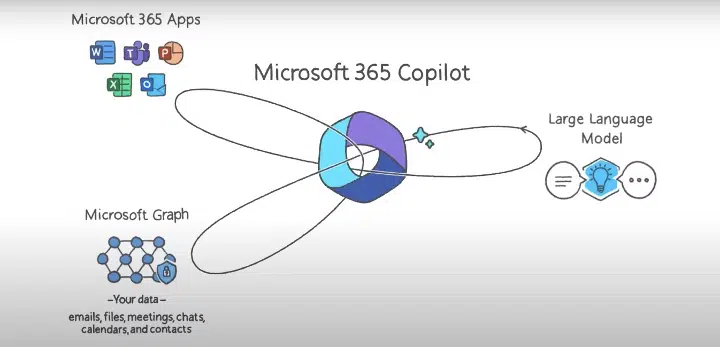
Setting Expectations: Copilot’s Limitations
Without question, Copilot will have its limitations. After all, we are in the early stages of AI integration with commonplace business applications. Suppose you watched the demo of Copilot in Excel. In that case, you may have noticed that every time Copilot completes a command for you, it says, ‘Remember to check for accuracy.’— which suggests that the provided data could be completely incorrect. What a sigh of relief for accountants and data analysts worried about AI replacing them in the near future. Microsoft even said the following:
“Sometimes Copilot will be right, other times usefully wrong — but it will always put you further ahead.”
Source: Introducing Microsoft 365 Copilot—A whole new way to work
There will likely be more than a handful of bugs that need to be addressed once Copilot is officially released. We can assume that data tables must be pristine for Copilot to read the information on the sheet accurately, and actual human beings will have to verify the advanced formulas Copilot creates to ensure the information is correct.
AI’s Impact on the Accounting Industry
There has been a lot of buzz about how AI might replace accountants, but it won’t happen anytime soon. While AI can automate many routine tasks, such as data entry and bookkeeping, it lacks the analytical and judgment skills that accountants possess. Additionally, AI is only as good as the data it receives, requiring human oversight to ensure accuracy. Accountants can use Copilot to enhance their Excel skills, but AI cannot replace the expertise of an Excel pro, at least not anytime soon.
Accountants with a strong understanding of Excel who use Copilot as an accelerator will maintain a significant competitive advantage in the workforce. In addition, accountants offer far more than simply crunching numbers, as they provide businesses with crucial insights and strategic counsel.
Where We’re Heading
The swift incorporation of AI into business applications is something to be excited about. Although AI is not a novel technology, modern innovations like ChatGPT are undoubtedly among the most influential developments that empower users to utilize AI to their benefit, both personally and professionally.
The term “disruption” is often overused when discussing new technological advancements, but it is entirely fitting in this instance. Suppose we reflect on historical moments when unconventional technology was introduced to the public, we might recall the release of the first iPhone by Steve Jobs in 2007 and how the touch screen thrilled the audience. Fast forward to the present day, it has become routine to unlock our phones with facial recognition technology, and we don’t even think twice about it.
The point is that technology advances rapidly, much faster than any other industry, and AI is already aiding us in achieving what we once thought was impossible within our lifetime.
As we continue to witness the rapid evolution of AI and its ability to self-educate on complex concepts, the limitless potential that lies ahead inspires excitement, as well as anxiety for many. The advancement of AI is set to revolutionize every aspect of our lives, and we can only anticipate what incredible developments are on the horizon.